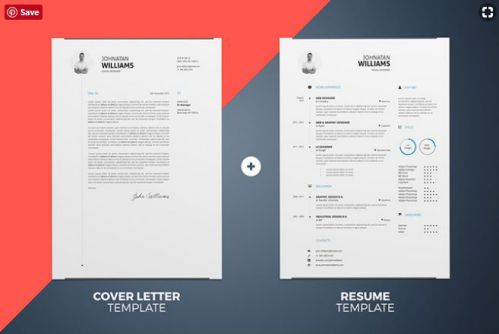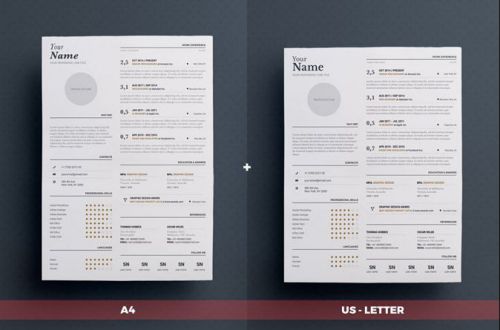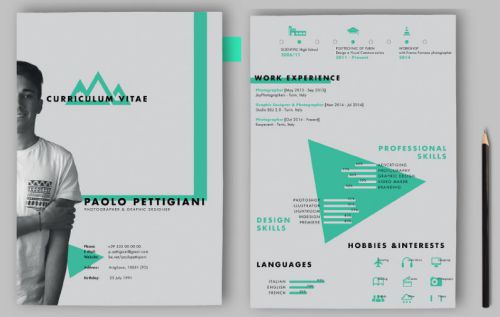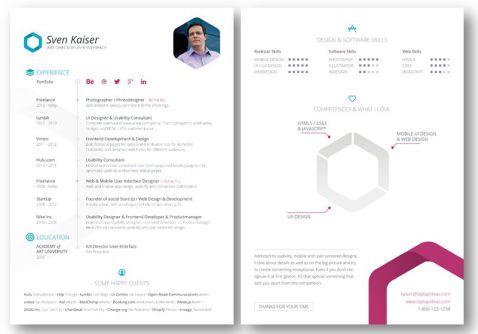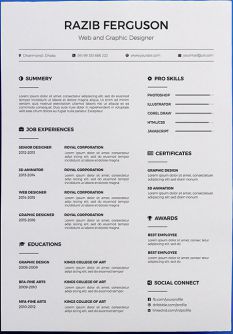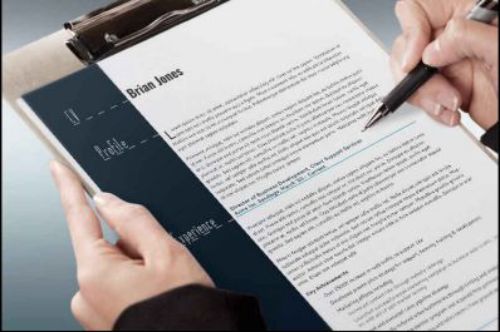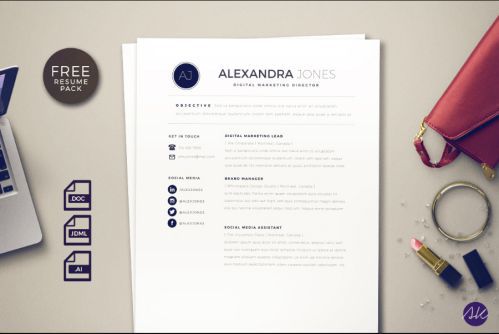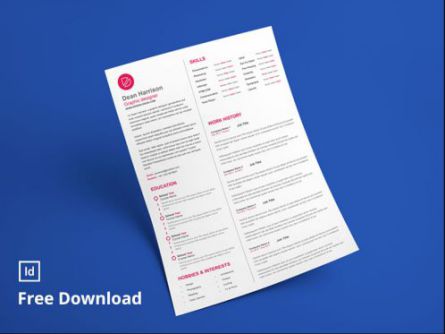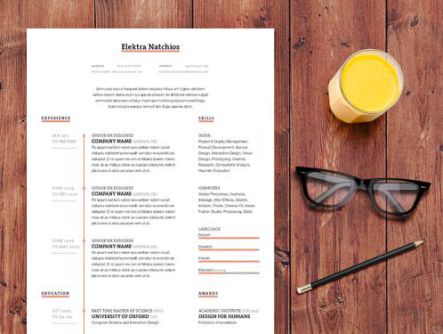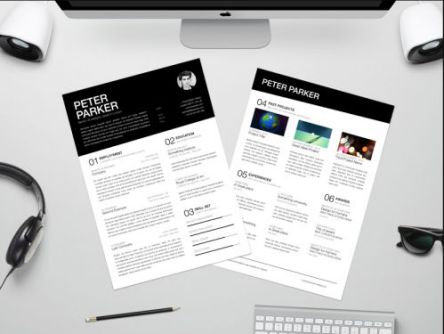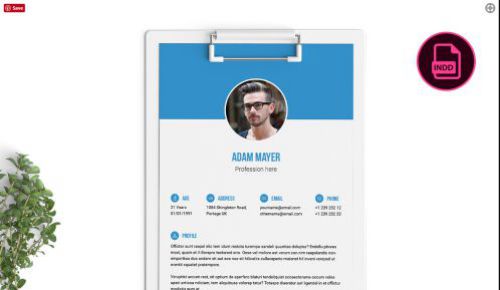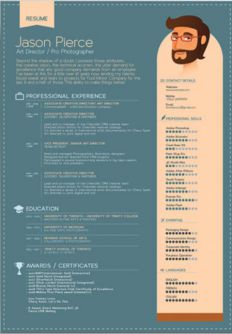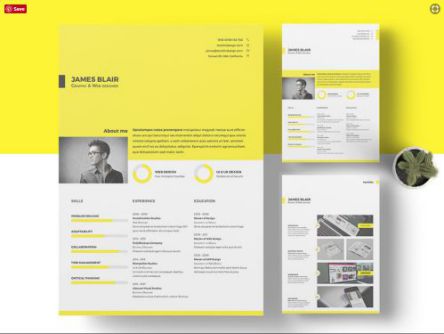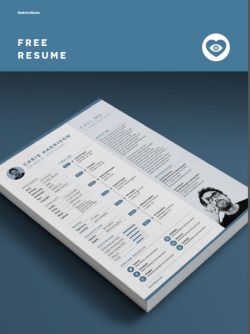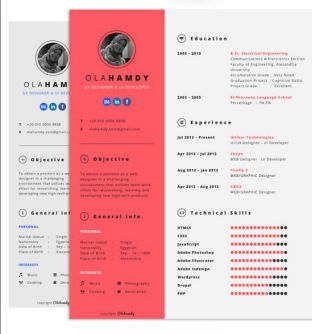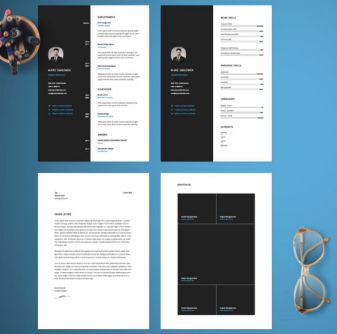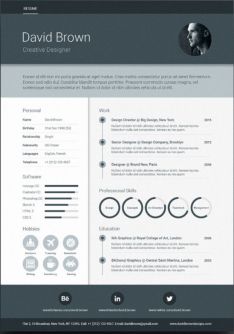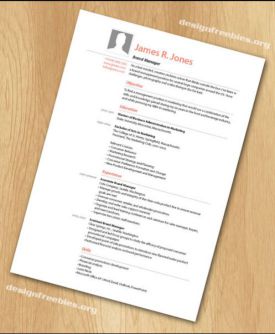It feels good to get the best job with a blend of the role you wished for, the salary to yearn to earn and the life you are looking forward to living. Yes, I agree with you, that you will get this great job when you have the required skill.
But, there is a challenge, and you guessed it right. Skill is one thing that you must possess for getting the right job, and above that is how you can present yourself in the interview. There is something you’re missing. That is the ReSuMe; the employer will see your profile before seeing you. This means you must design your profile professionally to catch the attention of the job provider. You don’t have to spend money to write your resume to the many players in the market who claim to write your resume in the best manner.
Ok, then what you must do? Just use the free resume templates and settle down with your dream job.
Free InDesign Resume Template
The free resume template in InDesign has a collection of professional resumes with design including the details about education, experience, and personal information. You can quickly download the template and customize with your details in the respective places and attach a cover letter and get going.
Free Creative InDesign Resume Template
Now, you know it’s free, and you can make changes in the resume template. Next question in your mind is, how to make your resume look unique? I am sure everyone will download from here, and you cannot stand unique.
Did I say that?
You can still make it stand different with your creativity and imagination. Do worry, it does not demand you to be a great Picasso, and you can change images, add abstract elements if required, and alter the fonts using illustrator and Photoshop.
Modern Resume InDesign Template
Let me first clarify one thing to you. Do not think that a great resume can get you a job, but it can fetch you an interview for sure. Your job depends on your performance in the discussion. You may know many things when compared to your friends. However, your dull looking resume will push you to the bottom. Thus you must make your resume in line with the latest trend using technology to catch the job providers attention.
So you must think about your need and download the appropriate resume template from this page and personalize the same.
You can do wonders with your professionally designed InDesign resumes.
How To Design Your Resume Template In InDesign (.Indd Format)
It’s time to talk some practical information now, and let me start with the steps involved in designing a resume template in indesign. Apart from giving you free resume templates, I am also teaching you the way to create it for all your future needs. You can do it more creatively than I did.
Things Needed to Design an InDesign Resume
For Apple and Android Handheld devices – Adobe Capture CC is required
- Click download and open the sample resume file. Remember to open in InDesign format. Take the sample resume as a base and get going.
- Include your details and format the text. Click T to allow the text box to open and enter your details. You can copy and paste the inputs or delete anything you feel is extra. Command D is used to delete. You can also change the style, heading by clicking the character formatting icon. It is present inside the control panel which is on the screen’s top. Using any font of your choice, you can adjust the font.
Also, remember to choose the redefine style present in the drop-down menu and apply the changes in the heading.
For incorporating changes in the body text, you can use the paragraph formatting icon from the drop down and make changes in that section.
For viewing the font – Select Type and add fonts from the Typekit browser to choose any font which has more than thousands to select from.
- After, adding the necessary details, you can include innovative things to your resume to make it look flashy.
Click on resume library and click save for creative cloud and thereby make a copy of files in your account. Once the cloud library has your record, you can efficiently use the color themes and icons in the InDesign. It is essential to have an Adobe Id to login to cloud.
- It’s time to include attractive elements to highlight your experience and education. Follow the path given below to do so. You must click the Window- CC Library and open the panel. From there open the resume library. Go to the Graphics section to click on the icon named experience to drag it onto your document. The cursor with the figure will help you make the changes.
- Make use of the color theme and re-create the resume from the resume library. Click V to select an area and press color swatch for the subject. For text color modification press T and bring the text as a highlight to make the necessary color theme changes.
- Add headshot by selecting the frame from the sidebar. Select and locate the headshot icon on the desktop and click open.
- For the final touch using the darker rectangle, you can locate the width (W) from the control panel and increase or reduce the value.
- To complete the process and to share resume follow the steps. Either save as PDF to print by clicking File and Export and share manually or do it directly online by clicking publish online button.
It is that simple, and you can make it effortlessly. You need not start from the scratch but can use my template and modify till your convinced to attract employers.
Things To Remember While Designing Your Resume In InDesign
Even after designing, I know you still think about looking for some quick tips, and that is why I have reserved the below section for you.
Nine Tips To Increase Your Resume By Visibility 9x
These tricks will not make your profile look very showy but will give you a professional image in the society, and you can expect interview calls after sharing your resume.
Tip 1: Maximizing space is essential and makes use of the columns for performing that action.
Tip 2: The structure if the resume’s layout is the most important thing.
Tip 3: Make your resume look efficient and straightforward with all information but not overcrowded by using the Infographics.
Tip 4: Highlight your professional work and give details about the same in simple words.
Tip 5: Make it short and straightforward to be read and understood. Do not replace simple English with synonyms and make it unreadable.
Tip 6: Creating a brand for your profile is essential, and you must know what are your skills that will fetch the branding for you in the market.
Tip 7: Remember to keep it personal and do not copy.
Tip 8: Get digital, and you can prove your creativity effortlessly.
Tip 9: Manage a balance between the professionalism and creativity.
These tips look simple, and they are easy to implement too.
How To Improve Attractiveness To Your InDesign Resume.
I am sure you are feeling happy to know so much detail about your resume. Equally, worried about your design skills? No need to. You don’t have to be a great designer holding a degree in graphic design.
First, choosing your font can give that pep-up to your resume. My preference would be Time New Roman, Helvetica, and Sans Serif.
Helvetica has gained popularity among the businesses and designers. The alternate font that will look good includes Century Gothic, Verdana, and Arial. Remember always to stay away from Comic Sans.
Keep only one font all through the resume, and you can make it bold, italics wherever required. Stay within the font size limit 12 to 16 pts and a space of 1.5 or 2 to kindle the interest of the reader.
Write your name on the headline tag in your resume. Use bullet points and mention your skills as a summary at the beginning of the resume for readers to get a quick idea about your experience. If you can make a table, then that would be great too.
Preferably design your resume in black and white and if required go for grey. Color will add brightness but not on your resume. Do not add any images and text resumes will be professional.
Final Advice
Save your resume in PDF format. It is easy to share them online as well. Others cannot edit PDF resumes; hence it is a good practice to save the resume in PDF.
Quickly download your resume from the available InDesign resume templates and make the best use of your job search. You can download and personalize your resume to find your dream job. Remember to follow the basic tips given and utilize to the best.
With these simple tips you can save money and not outsource your resume writing job to third parties, but you can make your own resume and feel satisfied.
Happy Resume Making!